How I decided to continuously remaster my own Debian Variant without, like, totally meaning to.
OK, this thing is a work in progress, so bear with me while I do it, but here’s what I’m attempting. I have spent alot of time refining my home PC’s configuration based on defaults in the Debian installer, and the packages themselves, and I’ve been pretty successful at it. But it’s an ongoing process, and sometimes, you bork something and you’ve got to reinstall. Which means that you’ve got to reproduce all that configuration and start over, which kind of sucks. There are many ways to approach this, and what this readme is going to amount to is simply an example of but one way of doing things(With some variations, because some of the things that Docker can allow you to do are awesome). I wanted a lightweight media-center OS for retro gaming that could double as a Media Server, I totally uncreatively called it hoarderMediaOS, and now it’s a reasonably easy to reproduce procedure and I hope it’s helpful. It’s based on Unstable, though, so it’s might become outdated at any moment. I’m going to keep doing it though, so I’ll probably notice if it stops working.
Who this tutorial is targeted at
Enthusiastic Amateurs! People who like Debian/Ubuntu based distributions for their excellent stability and diligent community, but who don’t necessarily want to use one of the regular desktop environments in the default configuration. Ricers, datahoarders, and hobbyists who would rather use Debian than Arch or Gentoo. Anyone who uses their home computer for experimentation. The point of this tutorial is that anyone can learn to continuously customize their Linux configuration if they wish to, anyone , even a solitary hobbyist with no significant organizational resources.
Is it a distro?
God I hope not. I’m not a person who really likes to deal in opinion. I deleted my whole blog because I felt obligated to be personal. Unfortunately, I have an opinion. I’m opinionated. And it’s my opinion that it’s too easy for people to consider any installable media that gets redistributed equal to a recognizable distro. It’s just not. Tiny distros can be amazing , I loved CrunchBang and felt genuine sadness when corenominal gave it up, and genuine excitement for BunsenLabs and Crunchbang++. I love Linux Mint and think Cinnamon will ease many people’s Dad’s transition into using GNU/Linux from Windows when they start to get pissed off about Windows 10 serving them ads all the damn time. But there are caveats to using these tiny niche distros. You have to take matters into your own hands at times, even things that are second nature to you or me, might not be obvious to a first-time Mint user, even things as simple as being able to use AskUbuntu to get help. It takes a while to learn to translate the Arch wiki.
Depending on their complexity, they may also configure 3rd-party repositorys. Please consider that in the most serious of terms . If they configured a third-party repository, they have probably used it to install something. That application was installed from that third-party repository because it’s probably experimental and not ready to be held to the standards of an official Debian package . That doesn’t mean it’s bad. Lots of software from third-party repositories is awesome but using third party software is kind of a big decision.
It is my opinion that there ought to be a clearer way to consider these two types of distros specifically. Maybe something like “Upstream Distro” and “Enthusiast Distro” as a place to instigate a lexical split, and make clear the advantages, disadvantages, and implications of each. Using an “Enthusiast Distro” is fun, and creating one is fun. Sharing them ought to be fun, too. I would be more comfortable sharing my own “Enthusiast Distro” if I were sure people understood, I’m just one guy, depending on the work of thousands, I think building riced install media is fun, and that’s it .
What am I actually going to talk about?
live-build, docker, sid, make. Specifically, I’m going to teach you how to use these tools to continuously package your own personal configuration of Debian as an iso that can be used to create install media, just like the regular Debian LiveCD’s.
What are you going to need?
Either Debian unstable(sid), Devuan unstable(ceres) or any distribution supporting Docker and coming configured with the Docker Hub.
On that note, Dependencies
Debian Sid/Devuan Ceres
=======================
sudo apt-get install live-build debootstrap make
optionally,
sudo apt-get install git docker.io
or install docker per your distribution’s instructions or from source. Docker will use the debian:sid container as a base. A git repository or a git hosting service will also be helpful if you want to backup and share your configuration.
Step Zero: A crash course in live-build
See also:
All in all, live-build is a pretty simple, straightforward, regular tool to use. For most purposes, it will come down to the use of three commands. These commands are:
- lb config
- lb build
- lb clean
If you wanted to create the absolute bare-minimum default liveCD that live-build will generate, you could simply run
lb config && sudo lb build
in an empty directory and in a few minutes, you’d have a basic liveCD. However, it wouldn’t be very useful. This CD won’t have an X server, or many of the applications desktop Linux users may have come to take for granted. Fortunately, it’s pretty easy to turn this into a base system. Just add a desktop metapackage to the configuration, in between the two commands.
lb config
echo 'budgie-desktop' >> config/packages/live.list.chroot
sudo lb build
This will get you a live system with the excellent budgie desktop. In doing so, it will many packages on the liveCD that budgie-desktop depends on.
Step One: Set up your own caching proxy for apt(You’ll be much better off)
See-also:
After running debootstrap fourty or fifty times, you might be thinking “This wasn’t so bad the first time, but this is definitely not an instantaneous thing. Sure would be nice to mirror these somewhere immediately nearby.” And you might try and search for how to set up a mirror and get discouraged by how large it is. That’s what apt-cacher-ng is for. apt-cacher-ng is a caching proxy that is used to cache packages downloaded by package managers in your Linux distributions. It will only cache the packages you request from it, so it’s only as big as it needs to be, and it can be used to bootstrap your live disk and your installation, which will save you much bandwidth. And it’s super easy to configure, too. If you’re using only the main Debian repositories especially, it should just work, right out of the box, and if all your third-party repositories are using plain http, they can be used through apt-cacher-ng transparently, although it will not cache those packages unless it is configured to. It seems like there are three main situations where you might want to make a change to how apt-cacher-ng works by default.
Allow https repositories to CONNECT through apt-cacher-ng
Increasingly, some software sources are making their repositories available only by way of https. This is probably not like, super necessary, as it will do little to obscure the nature of the traffic, but I think it’s nice in general. But it presents a problem if you use apt-cacher-ng. It will not connect to https repositories by default. In order to allow it to, you can simply uncomment this line:
# PassThroughPattern: .* # this would allow CONNECT to everything
so it looks like this.
PassThroughPattern: .* # this would allow CONNECT to everything
and voila! You can now use https repositories through your apt-cacher-ng instance, however it will not cache those packages yet.
Third-party Repository using plain http
If you want to cache packages from a thrid-party repository using apt-cacher-ng, such as the Devuan repository, then you will need to create a backend for that package and then make apt-cacher-ng aware of that backend. A backend is simply a file containing the url of the repository you want to use. So to create a backend for Devuan or any other repository available over plain http, one need only:
echo "http://packages.devuan.org/merged" | sudo tee /etc/apt-cacher-ng/backends_devuan
Then, in order to make apt-cacher-ng aware of it’s existence, you need to configure is in /etc/apt-cacher-ng/acng.conf. In this configuration line, you’ll remap the Devuan mirror to a new name and tell it to use the backends_devuan file.
Remap-devrep: file:devuan_mirror /merged ; file:backends_devuan # Devuan Archives
Next time you start your apt-cacher-ng instance, it will know to cache Devuan packages.
Third-party Repository caching using https
It would also be nice to cache https repositories, and you can do just that with apt-cacher-ng. It’s pretty similar to using it with plain http, a backend is still just as mu
echo "https://repo.lngserv.ru/debian" | tee /etc/apt-cacher-ng/backends_i2pd
and make apt-cacher-ng aware of it in /etc/apt-cacher-ng/acng.conf
Remap-i2pd: http://i2p.repo ; file:backends_i2pd
Configuring apt to use your caching proxy
Finally, you’ll need to make your applications aware of apt-cacher-ng. To make your host machine’s apt aware of your proxy, you need to create a file in /etc/apt/apt.conf.d/ that tells apt to look for it.
echo "Acquire::http { Proxy \"http://127.0.0.1:3142\"; };" | tee /etc/apt/apt.conf.d/02proxy
But to make live-build use it, add the proxy’s address to your options in your auto/config file.
lb config noauto --apt-http-proxy http://127.0.0.1:3142
Step Two: Auto Scripts
See also:
Directory Configuration
First, you’ll need to create a new directory for your configuration and change into it.
mkdir -p hoarder-live && cd hoarder-live
Auto Scripts
The live-build uses a set of configuration files called “auto scripts” which are held under a a directory called “auto” in the configuration directory. Create this directory as well, and the following files within, clean, config, and build.
mkdir -p auto && cd auto
touch clean config build
The clean, config, and build files are in-and-of-themselves just shell scripts, which are called by the lb script when you invoke the relevant command. So ‘lb config’ runs the configuration file auto/config, lb build does auto/build, lb clean does auto/clean.
The noauto Option
When you create an auto script, it runs the commands in the script instead of the command. That means, in order to actually run the command with the auto script, you have to run the command in the auto script, and if you run the command in the auto script, it can’t look for for the auto script again. So when you write an auto script, you need to include the noauto option to make sure the auto script works.
Example auto/clean Figure 1:
#! /usr/bin/env bash
lb clean noauto \
"$@"
Example auto/config Figure 1:
#! /usr/bin/env bash
lb config noauto \
"$@"
Example auto/build Figure 1:
#! /usr/bin/env bash
lb build noauto \
"$@"
Simple as that!. And now we’re ready to start doing more interesting stuff.
Setting Defaults
The basic purpose of using an auto script is to set arguments which will be passed to the lb command. Now if, for example, you wanted to make sure that lb never keeps a cache of the files it downloads, you could add –purge to the auto/clean script, like so:
Example auto/clean Figure 2:
#! /usr/bin/env bash
lb clean noauto --purge
Most of the stuff auto scripts do, though, happens during the lb config command. This command takes most of the options and sets up the configuration tree, so it is the most detailed command. For example, to enable a live system and installation from a live system, you should enable the options ‘-b iso-hybrid’ ‘–debian-installer live’ and ‘–system live’, or if you want to set the init system you should use the ‘–initsystem’ option. You can also set the options of the programs that it live-build runs, like debootstrap, using ‘–deboostrap-options’. For a complete list of options, you should see ‘man lb_config’. An example of an auto script with alternate defaults to enable installation from live media, sysv-based init, and a merged /usr/ would be:
Example auto/config Figure 2:
#! /usr/bin/env bash
lb config noauto \
-b iso-hybrid \
--debian-installer live \
--system live \
--debootstrap-options "--merged-usr --variant=minbase --include=busybox-syslogd,gnupg2,gpgv-static,gnutls-bin" \
--initsystem sysvinit \
"$@"
setting additional options for lb build in auto/build isn’t necessary.
Pre-Process Scripting
Besides setting options, since auto scripts are just shell scripts they can be used to set things up in advance of the live-build steps. For example, the sid version of live-build requires you to run ‘sudo lb init $options’ which will create a directory called ‘.build’. In order to run this automatically, you could add it to an auto script. Since it only needs to be run if it’s artifacts do not exist, I prefer to add it to the auto/clean script.
Example auto/clean Figure 2:
#! /usr/bin/env bash
#If .build doesn't exist #create it
[ ! -d .build ] && sudo lb init -t 3 4
lb clean noauto --purge
Setting Options Conditionally
Another thing you might be interested in doing, for example if you want to build both a Free and Non-Free version of your iso, or both an Ubuntu and Debian based version, or both only use a caching proxy when told to, you can set options in auto scripts conditionally by representing them in environment variables. This new example auto script conditionally applies settings that use contrib and non-free, and conditionally sets a caching proxy by determining if a variable in the outside environment has been set. For example, if $nonfree includes anything, it will be adjudged “true” and $components will be set to contain the value ‘–components=\“main,contrib,non-free\”’.
Broken-down one-liner, pseudo-ternary if-else conditional:
set components to
components= evaluate this command
$( if $nonfree is set then
[ ! -z "$nonfree" ] &&
echo to stdout(set variable content) else
echo "--components=\"main,contrib,non-free\"" ||
set content to blank
echo "" )
So in our new auto/config command, we conditionally set options according to the environment like this:
Example auto/config Figure 2:
#! /usr/bin/env bash
components=$( [ ! -z "$nonfree" ] && echo "--components=\"main,contrib,non-free\"" || echo "" )
use_proxy=$( [ ! -z "$proxy" ] && echo "--apt-http-proxy \"http://192.168.2.203\"" || echo "" )
lb config noauto \
"$use_proxy" \
-b iso-hybrid \
--debian-installer live \
--system live \
--debootstrap-options "--merged-usr --variant=minbase --include=busybox-syslogd,gnupg2,gpgv-static,gnutls-bin $components" \
--initsystem sysvinit \
"$@"
Step Three: Makefile
Since the auto scripts are just shell scripts, it is absolutely possible to set everything up within them and them alone. However, I think it’s useful to add a second layer of automation here, one that you can script in a little bit different way, in order to help you automate the building of specific variants of your liveCD. For example, I build a version of my liveCD which includes non-free components for computers that need them, but only free components for computers that don’t. The non-free version installs a handful of additional packages, and it would be a little bit more complicated to conditionally add those packages in an auto script. Also, the use of a Makefile allows you to create more generic auto scripts which can be used as the basis for a wider variety of install media. Hopefully, this approach doesn’t cause controversy. After all, even though it’s not strictly necessary with auto scripts, this is pretty much the type of task that make is designed to automate.
Supplementing your auto scripts with Make
See Also: man lb_config
So you’ve got your auto/config script which provides the defaults for lb config. But now, you’re building variations on the theme and you want to give each variation it’s own tame without setting it in the auto script or having to type it out every single time. Let’s do this by supplementing our auto/config script with part of our Makefile:
Example Makefile Fragment: make config
config:
lb config --image-name tv
By following this example, we can automate the creation of more-or-less complex variations of the lb config output. For example, to enable non-free packages, set the ‘–archive-areas’ option to ‘“main contrib nonfree”’.
config-nonfree:
lb config --image-name tv-nonfree \
--archive-areas "main contrib nonfree"
or, to use a hardened kernel, set the ‘-k’ option to the desired flavor, ‘grsec-amd64’.
config-hardened:
lb config --image-name tv-hardened \
-k grsec-amd64
Well that’s considerable amount of typing saved, all told. And it’s arguably a bit easier to incorporate into something automatic. So let’s keep this modular automation via Make going and think of something else to automate.
Installing Packages
See Also: Customizing Package Installation
Telling the live-build system which packages is also just a matter of creating a text file, in config/packages/*.list.{chroot, binary}. Just add packages per their name in the repository, one line at a time. So to add the Awesome Window Manager, the Uzbl web browser, the Surfraw terminal web helper, and youtube-dl,
Example Makefile Fragment: make packages
cd config/package-lists/ && \
echo "awesome" >> build.list.chroot && \
echo "awesome-extra" >> build.list.chroot && \
echo "surfraw" >> build.list.chroot && \
echo "surfraw-extra" >> build.list.chroot && \
echo "uzbl" >> build.list.chroot && \
echo "youtube-dl" >> build.list.chroot
After you’ve create build.list.chroot, link it to build.list.binary to make the packages on the installed system as well as the live system.
ln -sf build.list.chroot build.list.binary
All together, ‘make packages’ should look a little like this:
packages:
cd config/package-lists/ && \
echo "awesome" >> build.list.chroot && \
echo "awesome-extra" >> build.list.chroot && \
echo "surfraw" >> build.list.chroot && \
echo "surfraw-extra" >> build.list.chroot && \
echo "uzbl" >> build.list.chroot && \
echo "youtube-dl" >> build.list.chroot
ln -sf build.list.chroot build.list.binary
Adding Third-Party Repositories to your system
See Also: Package Sources
One of the most common tasks with live-build is adding a third-party repository from which to retrieve software that isn’t ready to be a part of Debian for one reason or another. For example, the i2p networking protocol and it’s c++ client, i2pd which are available from i2pd.website . In order to add a repository, you need to add it’s sources.list entry and public key to the config/archives/ directory.
So, the i2pd repository is at http://repo.lngserv.ru/debian and it distributes packages under the codename Jessie, corresponding to Debian Jessie and distributing only main(free) packages. Let’s use echo and tee to put the i2pd.list.chroot file into place:
Example Makefile Fragment: make i2pd-repo
echo "deb http://repo.lngserv.ru/debian jessie main" | tee config/archives/i2pd.list.chroot
echo "deb-src http://repo.lngserv.ru/debian jessie main" | tee -a config/archives/i2pd.list.chroot
I like to do it this way because it also puts the output on stdout, so I can capture it if I have a problem. Next, we need to add the GPG key for i2pd. i2pd has a GPG key fingerprint corresponding to 98EBCFE2, which we will retrieve using GPG.
gpg --keyserver keys.gnupg.net --recv-keys 98EBCFE2
will put the key onto our keyring, but it’s not in the live-build tree yet. To do that, do
gpg -a --export 98EBCFE2 | tee config/archives/i2pd.list.key.chroot
This will ensure that i2pd’s repository is present in the liveCD, but not the installed system. To put it in both, create a symlink *.list.binary and *.list.key.binary
cd config/archives/ \
&& ln -sf i2pd.list.chroot i2pd.list.binary \
&& ln -sf i2pd.list.key.chroot i2pd.list.key.binary
so, all together it looks like this:
i2pd-repo:
echo "deb http://repo.lngserv.ru/debian jessie main" | tee config/archives/i2pd.list.chroot
echo "deb-src http://repo.lngserv.ru/debian jessie main" | tee -a config/archives/i2pd.list.chroot
gpg --keyserver keys.gnupg.net --recv-keys 98EBCFE2; \
gpg -a --export 98EBCFE2 | tee config/archives/i2pd.list.key.chroot
cd config/archives/ \
&& ln -sf i2pd.list.chroot i2pd.list.binary \
&& ln -sf i2pd.list.key.chroot i2pd.list.key.binary
On occasion, you might need to get a GPG key in some way other than via a GPG keyserver. If it’s over HTTPS, for instance, you can use ‘curl -s’ to the same effect. For example, to include SyncThing’s repository, create the sources.list entry:
Example Makefile Fragment: make syncthing-repo
echo "deb http://apt.syncthing.net/ syncthing release" | tee config/archives/syncthing.list.chroot
and this time, replace ‘gpg -a export $key’ with ‘curl -s $url’
curl -s https://syncthing.net/release-key.txt | tee config/archives/syncthing.list.key.chroot
and make your symlinks. All together, it should look like this:
syncthing-repo:
echo "deb http://apt.syncthing.net/ syncthing release" | tee config/archives/syncthing.list.chroot
curl -s https://syncthing.net/release-key.txt | tee config/archives/syncthing.list.key.chroot
cd config/archives/ \
&& ln -sf syncthing.list.chroot syncthing.list.binary \
&& ln -sf syncthing.list.key.chroot syncthing.list.key.binary
Now, why do it this way? Well for one thing, that’s pretty concise, but it’s also pretty obvious what it’s doing. I think that’s a pretty good idea. For another thing, I might want to group these repositories categorially. Say I have repositories for i2pd, tor, tox, PaleMoon, Plex, and Skype. Instead of typing each out individually, I might put the first 4 in to “make libre” like so:
libre:
make i2pd-repo; \
make tor-repo; \
make palemoon-repo; \
make tox-repo; \
and the last two in to “make unfree” like so:
unfree:
make playdeb-repo; \
make plex-repo; \
Editing the Default Home Directory Template
See Also: Includes
Another basic customization that you may want to do is to alter the default home directory template, a.k.a. etc/skel. Adding files and folders to etc/skel is easy, you just add them in ‘config/includes.chroot/etc/skel/’ and ‘config/includes.binary/etc/skel/’. Since you’re basically going to be adding files and folders to this folder, everything is literally exactly the same as using the terminal to manage files and folders in any other context.
To create a folder, something like:
mkdir -p config/includes.chroot/etc/skel/Documents/Slideshows/
will do just fine.
Need to create a text file? How about a baseline .bash_aliases?
echo "#/usr/bin/env bash" | tee config/includes.binary/etc/skel/.bash_aliases
echo "echo hello, $(whoami)" | tee config/includes.binary/etc/skel/.bash_aliases
Want to create a shell script and set it’s permissions?
echo "#/usr/bin/env bash" | tee config/includes.binary/etc/skel/conky.sh; \
echo "nohup bash -c 'sleep 2 && conky 2>1 /dev/null &'" | tee config/includes.binary/etc/skel/conky.sh
chmod +x config/includes.binary/etc/skel/conky.sh
I mean, even being that explicit is drawing it out. It’s just that easy. So, all together it should look like:
Example Makefile Fragment: make skel
skel:
mkdir -p config/includes.chroot/etc/skel/Documents/Slideshows/
echo "#/usr/bin/env bash" | tee config/includes.binary/etc/skel/.bash_aliases
echo "echo hello, $(whoami)" | tee config/includes.binary/etc/skel/.bash_aliases
echo "#/usr/bin/env bash" | tee config/includes.binary/etc/skel/conky.sh; \
echo "nohup bash -c 'sleep 2 && conky 2>1 /dev/null &'" | tee config/includes.binary/etc/skel/conky.sh
chmod +x config/includes.binary/etc/skel/conky.sh
Step Four: Dockerfile
Now let’s make it even easier, and, as a bonus, make our install media easy to bootstrap from any distribution where Docker can readily be installed. Docker is a container engine and it’s just a hair shy of perfect for generating and re-generating LiveCD’s. Unfortunately, it’s not possible to do the very last step with a simple “docker build” so instead we’ll do everything up to that point. Also, live-build create a number of large build artifacts, that you probably don’t want to accidentally commit and then have the hassle of cleaning out of your git history. Docker will build all this in a container leaving your configuration directory neat and clean. Docker is also really easy to learn to use for simple things, at least so let’s look at it in chunks.
Install Dependencies:
Docker containers are a kind of virtual machine-ish thing, which is awesome because we can pare it down to pretty much exactly the stuff we need to build the liveCD on a highly consistent environment. Docker’s got a pretty simple sort of language to it’s Dockerfiles, you inherit from an existing container with FROM, you run commands in the container with RUN. So to create a Debian Sid container and install live-build and our supplemental software in it, start your Dockerfile like this:
Example Dockerfile: install dependencies
FROM debian:sid
RUN apt-get update
RUN apt-get install -yq \
apt-transport-https \
gpgv-static \
gnupg2 \
bash \
apt-utils \
live-build \
debootstrap \
make \
curl
RUN apt-get dist-upgrade -yq #I like to do this just to be sure. BTW, this is a comment in a Dockerfile
Recreate Users and Working Directory
Next, since live-build requires us to run commands as both a user and the root, we need create a user to run commans as, a home directory, and a working directory for our configuration. To create a user with an empty home directory and a default bash shell, add the following line to the Dockerfile.
RUN useradd -ms /bin/bash livebuilder
Now, use the ADD Dockerfile command to create the working directory you will use to create the iso.
ADD . /home/livebuilder/tv-live
Transfer ownership of the directory to the new user before doing anything else
RUN chown -R livebuilder:livebuilder /home/livebuilder/tv-live
Become the new user
USER livebuilder
And establish the working directory.
WORKDIR /home/livebuilder/tv-live
Now, all commands will be run as the user livebuilder in the directory /home/livebuilder/tv-live
Example Dockerfile: set up work area
RUN useradd -ms /bin/bash livebuilder
ADD . /home/livebuilder/tv-live
RUN chown -R livebuilder:livebuilder /home/livebuilder/tv-live
USER livebuilder
WORKDIR /home/livebuilder/tv-live
Copy the Configuration Files
Now that our working area is ready, we need to copy our configuration files into the new working directory. In dockerese, copying a folder and a file works the same way. You just use the COPY command and specify what you wish to copy. So to copy our auto folder in it’s entirity, just do:
COPY auto /home/livebuilder/tv-live/auto
Now, for some reason I’m not entirely sure of, lb init doesn’t work in the Docker container. But it seems like all lb init does, at least the way I’ve been using it, is create a folder called ‘.build’ owned by root. So instead, I just add another little helper to the Makefile to do just that at build time.
Example Makefile Fragment: make docker-init
docker-init:
mkdir -p .build
and to copy the Makefile, just do:
COPY Makefile /home/livebuilder/tv-live/Makefile
and add the new init helper as root and switch back to the livebuilder user.
USER root
RUN make docker-init
USER livebuilder
Example Dockerfile: copy build files
COPY Makefile /home/livebuilder/tv-live/Makefile
USER root
RUN make docker-init
USER livebuilder
Run the Pre-Build Configuration
Now, run your custom make commands to prepare the configuration folder and build directory.
Example Dockerfile: fine-tune configuration
RUN make config-hardened
RUN make syncthing-repo
RUN make i2pd-repo
RUN make skel
RUN make packages
and you’re almost done!
Build the Container
Now you run the commands in your Dockerfile by running docker build in the current directory
docker build -t tv-build .
Just because I can, I keep this in the Makefile under ‘make docker’
Run the Priveleged Part of the Build and Extract the Artifacts
Finally, in order to mount /proc in our container, we must run a command as a priveleged user in the container. That command is lb build:
Edit: 11/16/2017: The container also requires access to a loopback device, as newly reflected below.
docker run -i --device /dev/loop0 --name "tv-build" --privileged -t tv-build lb build
Specifying the –name of the container you want to run the command in will keep you from losing track of the build artifacts when you copy them to the host machine later.
Example auto/build Figure 2:
#! /usr/bin/env bash
lb build noauto \
"$@"
bash
From the prompt, you can inspect the results of the build, and extract the build artifacts using docker cp:
docker cp tv-build:/home/livebuilder/tv-live/tv-* .
and you now have, what I think, is a pretty great way to remaster your own live install media.
Unfortunately, because this depends on using chroots as they function in a regular GNU/Linux distribution, this means that we won’t be able to run our build in Docker on our hardened-kernel system. We can work around this, however imperfectly, by allowing mounts in chroots
sudo sysctl -w kernel.grsecurity.chroot_caps=0
sudo sysctl -w kernel.grsecurity.chroot_deny_chmod=0
sudo sysctl -w kernel.grsecurity.chroot_deny_mknod=0
sudo sysctl -w kernel.grsecurity.chroot_deny_mount=0
sudo sysctl -p
docker run -i --device /dev/loop0 --privileged -t hoarder-build make build
sudo sysctl -w kernel.grsecurity.chroot_caps=0
sudo sysctl -w kernel.grsecurity.chroot_deny_chmod=1
sudo sysctl -w kernel.grsecurity.chroot_deny_mknod=1
sudo sysctl -w kernel.grsecurity.chroot_deny_mount=1
sudo sysctl -p
Step Five: Provide a path to verify Authentic copies
Like I said, we should all be careful about who we trust to assemble all our software. Likewise, when you distribute it in binary form, it probably makes sense to provide many ways to verify that the recipient of that copy has obtained it authentically. To do this, you have many options, and you should choose to use them all if possible.
Compute Hashes
The first step to helping your fellow enthusiast to verify the authenticity of an image, you need to compute hashes of those images. A hash function takes an arbitrary piece of data, any data will do, and creates a string of a fixed size which is totally unique to the piece of data that was hashed . So when we sha256sum our iso file, we will get a string that is unique to our iso file and cannot be reproduced, without an exact copy of the original iso file. The tool we should use for this is sha256sum, which computes hashes based on the Secure Hashing Algorithm, the 256 bit version, which is used by many GNU/Linux distributions to verify the authenticity of their distributed iso files.
In order to produce the sha256sum of the iso file, run the following command. It make take a moment, especially if the file is large in size.
sha256sum tv-amd64.hybrid.iso
Once the hash is computed, it will be emitted to stdout in the form
86b70a74e30eec40bf129c44a8dd823c1320200825bc4222556ce1241d4863dd tv-amd64.hybrid.iso
This can now be used to ensure that the file corresponds to the hash, which is one half ot the authenticity puzzle. If you want to compute the hashes in your Makefile, you could use something like the following snippet.
**Example Makefile Fragment: hash, delete empty on failure**
hash:
sha256sum tv-amd64.hybrid.iso > \
tv-amd64.hybrid.iso.sha256sum || \
rm tv-amd64.hybrid.iso.sha256sum; \
Because piping the output of sha256sum will always produce a file, but if the file to be hashed doesn’t exist, the created file will be empty, we make sure that sha256sum signals that it has completed successfully and if it fails, we delete the created file.
Sign Hashes
Now we’ve got hashes to verify the iso’s correspond to the hashes, but now we need a way for the user to verify the provenance of the hashes themselves. In order to do this, we need to sign them with a key that corresponds to some real set of contact information. Traditionally, this has been an e-mail but maybe something out there is better for you.
To get started, we need to generate a signing key. If you already have a signing key you want to use, then you can skip this step.
See Also: Key Generation/Distribution
Before you do anything else, you should edit your $HOME/.gnupg/gpg.conf to not use SHA1 as it’s hashing algorithm.
personal-digest-preferences SHA256
cert-digest-algo SHA256
default-preference-list SHA512 SHA384 SHA256 SHA224 AES256 AES192 AES CAST5 ZLIB BZIP2 ZIP Uncompressed
Now, you’ll need to start the gpg key generation procedure:
gpg --gen-key
You’ll be prompted for whick key type you want to generate. RSA and RSA, the default key type, is the one that we want. On the next prompt, you’ll be prompted to select a key size, and you should select 4096 for your signing key. Then select a time frame for the key to be valid. For the sake of brevity, I direct you to the second link at the top of this section .
Now that you’re done with that, you’ve just got to get ready to share your key. First, generate a key revocation certificate. Back it up someplace safe. You will use it in case your private key is ever compromised to inform people that they must disregard the compromised key and update to an uncompromised key.
gpg --gen-revoke ${KEY_ID} > ~/.gnupg/revocation-${KEY_ID}.crt
Finally, share the public key with the world.
gpg --send-key ${KEY_ID}
Now that we’ve got our signing key, let’s use it to sign the files:
gpg --batch --yes --clear-sign -u "$(SIGNING_KEY)" tv-amd64.hybrid.iso.sha256sum
After you’re done, you’ll have a signed copy of the hash file that looks like this:
-----BEGIN PGP SIGNED MESSAGE-----
Hash: SHA256
86b70a74e30eec40bf129c44a8dd823c1320200825bc4222556ce1241d4863dd tv-amd64.hybrid.iso
-----BEGIN PGP SIGNATURE-----
iQEzBAEBCAAdFiEEwM7uKXtf5F/2EKrG8F+F+kRsBCsFAllIqBoACgkQ8F+F+kRs
BCubMwgAuf81nTIcmM8COY7T7RGp51ApiAMETU1tuHQbOKBKDRemgml2UZ0DNVLZ
wCtnfErsQD8getUSpqSk07e448sCbEUYeifH8xS/6uC3JbCkITt4bDl6UdU2BXm0
I9IkweK3d0hp5TIjs4m9fA3qVTto1v9EaUxQhREB3/do2FhqP+60ehqR3dgqLzOr
5ueXxXCeFAHJhyvQk0EvKwvWciabqj8gY2ra5aEXE+kAJWz8mrLyK/4Q0IBwXMYm
xPiXNctlaldqDCjsF42ronHQlHK7pg0l58Pht/kSh8ERKPyhtLGeOOrNyjcbg8/t
HE65ErJ7ArZZJQ7KBdxFr8lzkrPsEg==
=PrNx
-----END PGP SIGNATURE-----
and can be used by anyone with your public key to assure that the hash they are using, and thus the iso it corresponds to, came from the owner of the corresponding private key and them alone. In order to make the signatures with the Makefile, a fragment like the following will work. Note that we don’t have to delete failed signatures, a nonexistent file will just not produce a signature.
**Example Makefile Fragment: sign the hash**
sign:
gpg --batch --yes --clear-sign -u "$(SIGNING_KEY)" \
tv-amd64.hybrid.iso.sha256sum ; \
Step Six: Create torrents and Release
Now we’ve got everything we need to responsibly share our configuration except a means of sharing it. Fortunately, with a little trickery you can actually reliably bootstrap some really good ways of distributing your iso file. I like a combination of Github Releases and a cool feature of the Bittorrent protocol known as “Web Seeds” that allow you to supplement a Peer-to-Peer swarm with an HTTP or HTTPS source. Unfortunately, in order to make this automatic we have to install an additional couple of dependencies. Fortunately for us, one of those dependencies is in Go! Go is an awesome language that anyone can use. Unfortunately for us, it’s because the excellent Go software involved here isn’t quite available in Debian just yet.
Install Extra Dependencies
OK so first, we need to install the extra dependencies here. We’ll be using the terminal tool “mktorrent” to generate our torrent files, and we’ll be using golang to get the github-release package.
sudo apt-get install mktorrent golang
Now, set the GOPATH and run ‘go get’ to retrieve the package
export GOPATH="$HOME/.go"
mkdir -p "$GOPATH"
go get github.com/aktau/github-release
And include the GOPATH in your PATH
export PATH="$GOPATH:$PATH"
Now, generate a torrent from the file. I just added a bunch of public annouce URLS to it, these are open trackers anyone can use. Note that we also use a Web Seed to supplement our torrent. This is very, very important, it’ll provide a consistent source for downloads until a large enough swarm exists that it is no longer neccessary.
mktorrent -a "udp://tracker.openbittorrent.com:80" \
-a "udp://tracker.publicbt.com:80" \
-a "udp://tracker.istole.it:80" \
-a "udp://tracker.btzoo.eu:80/announce" \
-a "http://opensharing.org:2710/announce" \
-a "udp://open.demonii.com:1337/announce" \
-a "http://announce.torrentsmd.com:8080/announce.php" \
-a "http://announce.torrentsmd.com:6969/announce" \
-a "http://bt.careland.com.cn:6969/announce" \
-a "http://i.bandito.org/announce" \
-a "http://bttrack.9you.com/announce" \
-w https://github.com/"$(MY_ACCOUNT)"/"$(MY_ISO)"/releases/download/$(shell date +'%y.%m.%d')/tv.iso \
tv-amd64.hybrid.iso; \
Awesome, now that the torrent is generated, generate a tag for the release on github. I just use the date to tag the releases, as the point of this procedure is to run builds frequently.
git tag $(date +'%y.%m.%d'); git push --tags github
in a Makefile, the same command will need to look like this:
git tag $(shell date +'%y.%m.%d'); git push --tags github
In order to create a Github release for that tag, you’ll need to use the program we downloaded with go get, github-release:
github-release release \
--user "$(MY_ACCOUNT)" \
--repo "$(MY_ISO)" \
--tag $(shell date +'%y.%m.%d') \
--name "$(MY_ISO)" \
--description "A re-buildable OS for self-hosting. Please use the torrent if possible" \
--pre-release ; \
Now we’re ready to upload our built images and verification materials to the release page. I generally upload them from smallest to largest files so to upload the sha256 hash:
github-release upload --user "$(MY_ACCOUNT)" --repo "$(MY_ISO)" --tag $(shell date +'%y.%m.%d') \
--name "$(MY_ISO)" \
--file tv-amd64.hybrid.iso.sha256sum; \
And the signed sha256 hash:
github-release upload --user "$(MY_ACCOUNT)" --repo "$(MY_ISO)" --tag $(shell date +'%y.%m.%d') \
--name "$(MY_ISO)" \
--file tv-amd64.hybrid.iso.sha256sum.asc;\
And the torrent file:
github-release upload --user "$(MY_ACCOUNT)" --repo "$(MY_ISO)" --tag $(shell date +'%y.%m.%d') \
--name "$(MY_ISO)" \
--file tv-amd64.hybrid.iso.torrent;\
and finally, the bootable, Live ISO image.
github-release upload --user "$(MY_ACCOUNT)" --repo "$(MY_ISO)" --tag $(shell date +'%y.%m.%d') \
--name "$(MY_ISO)" \
--file tv-amd64.hybrid.iso;\
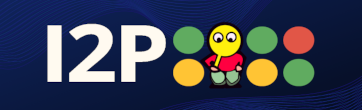 I2P
I2P